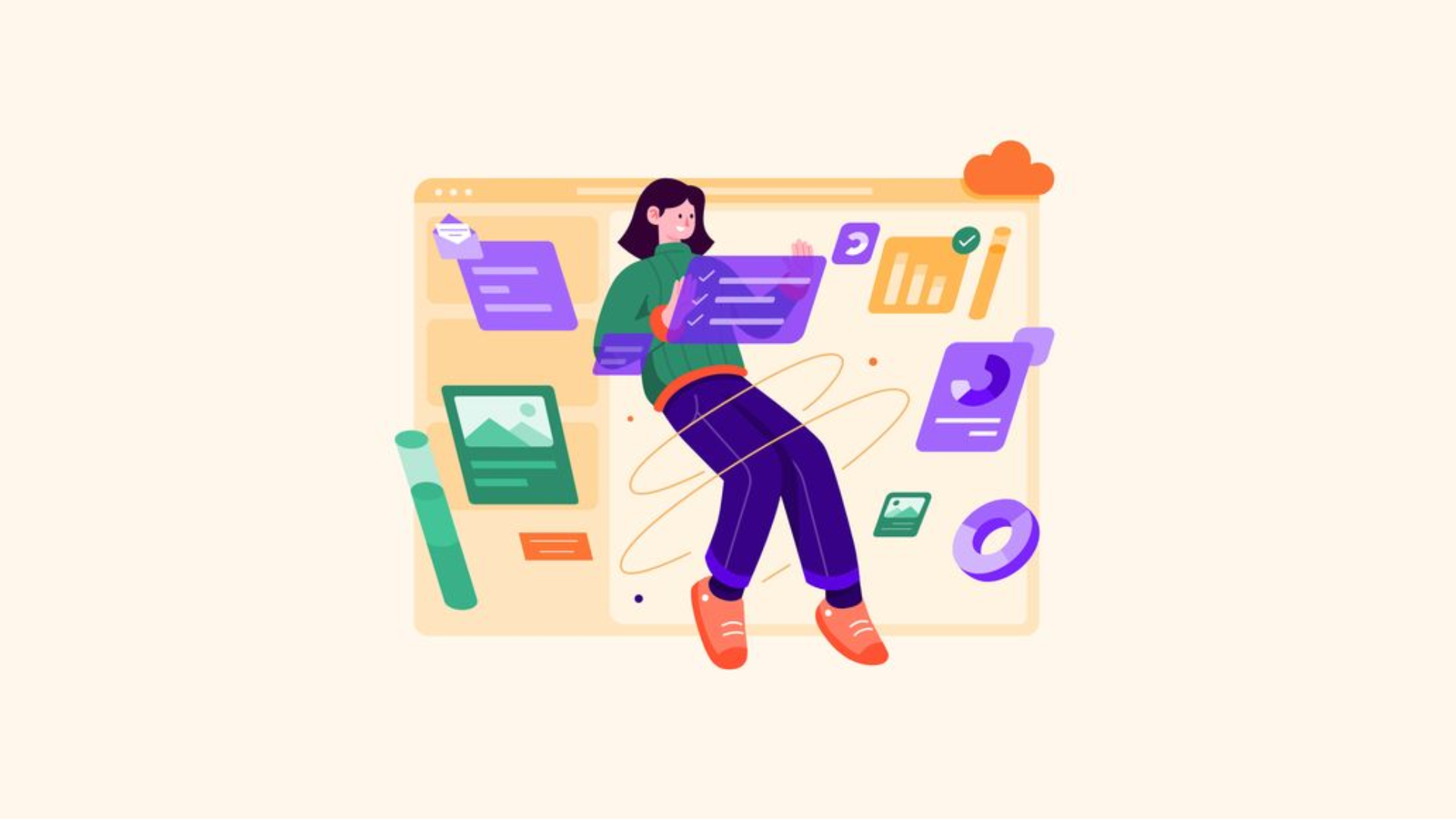
| Infographic videos turn complex data into clear, engaging visuals using animation. This guide explains how to create animated infographic videos, covering everything from planning and scripting to choosing the right tools and following best practices. Perfect for anyone looking to boost content clarity and viewer engagement. |
Before we get into this step-by-step guide on how to create the best infographic videos, let us give you some inspiration.
Have a look at our compilation of the Best Animated B2B Infographics Video examples here:
Curious to see how you can make such videos yourself? Read along…
Did you know that, according to a study by MIT, it takes just 13 milliseconds for your brain to process an image? So if you want your message to be memorable, visuals are the way to go.
But this is easier said than done. When people try this, they get stuck on all the head-scratching technical stuff. How do you make that information really stick with your audience, while also making it easy to digest?
Knowing how to make infographic videos can make the visualization process feel second nature for your audience. And in this blog, we’ll give you the blueprint to achieve exactly that.
We’ll explore simple yet effective steps toward simplifying complex information using the power of visual storytelling.
Picture Credit: Freepik
Infographic animated videos are short videos that help with data visualization or make complex information easy to understand through engaging visual stories. By blending animation with motion, infographic design, and narration, they make it easier for audiences to absorb and retain information.
Unlike static infographics, these videos add movement and pacing—making content more dynamic and persuasive. Infographic video productions are ideal for explaining reports, educating audiences, and boosting engagement on websites or social media platforms.
Whether you're a business simplifying analytics or a nonprofit sharing research, infographic videos help you communicate clearly, professionally, and with greater impact.
Infographic videos offer a range of benefits that traditional media simply can’t match. Here’s why you should create a video using infographics:
In short, infographic videos take the power of visuals and amplify them, making them an incredibly effective tool for communication and content marketing. For more detailed insights on the advantages of animated infographic videos, check out our other in-depth blog.
Ready to create your own infographic explainer video?
Let’s break down how to make an infographic video. Here are some manageable steps to help you go from concept to completion.
Picture Credit: Freepik
Before you get started, sit down and clearly define what it is you want to achieve with your explainer video. Are you trying to:
What is it you want your video to achieve?
Setting clear goals with your infographic video production will guide your content and design choices and help you be more specific with your video marketing content. Think about how you want to organize the information in your explainer video. Will it flow chronologically? Will it show a cause-and-effect relationship?
Map out the structure so that your video has a logical flow and is easy for viewers to follow. Write down every possible iteration and version of your main objective and the key message you want to convey with your video. Go through all the variations and pick the one that resonates the most with your explainer video’s vision and end goal.
Protip: If you can’t get clarity on your video’s objective right away, try doing a brain dump on a piece of paper or a Google Doc and go from there.
Picture Credit: Pinterest
Create a concise explainer video script that narrates your data and story in a cohesive manner. Your infographic explainer script should have a clear introduction, middle, and conclusion, and it should be engaging to keep your audience interested.
Read your video script aloud to ensure it flows well and sounds natural, adjusting as necessary.
Protip: Let others read your script as well and give feedback for improvement or additions. It’s essential to get the script right before going to the next crucial step!
Picture Credit: Freepik
Create a storyboard that outlines each scene of your video infographic. You could sketch it out on paper or use digital drawing tools, whatever works.
Storyboarding helps you visualize how your data and script fit together. Think of a storyboard as the skeleton on which you build your video. It also helps sort out the timing of your video so that your voiceover and your animation are in sync.
For a storyboard, just use simple stick figures and shapes to outline your scenes to get a rough idea as to how each scene will play out. Then, select a distinctive visual style for your infographic explainer. Choose an animation style that best represents your brand and what it stands for.
To get further inspiration, make a list of industry-favorite explainer video production companies that specialize in infographics. Review their portfolios and observe the visual styles they have used in their client videos.
Picture Credit: Dribble
At the end of the day, infographics are just data presented in the form of visuals. While this increases the retention of hard-to-grasp information instantly, static visuals can only take retention so far. To truly make your infographics pop, animate them to tell your story dynamically.
Use a careful blend of keyframe animations, transitions, and effects to make complex data and information more engaging and appealing. Start with the basics and build a foundation before moving into advanced animation. This could include the use of simple fades and cuts when moving from one data to another.
Picture Credit: Dribble
Once your infographic explainer video is ready, it’s time to export it. Make sure to choose the right settings for the platform where your video will be displayed.
For online use, you’ll want to export in a format that maintains high-quality visuals while minimizing file size. Common formats include MP4, which is widely supported and offers a good balance of quality and compression.
Be sure to review your video thoroughly before exporting, checking for any issues with timing, audio, or animation that need to be adjusted.
Now that your video is complete, it’s time to get it out into the world. Distribute your infographic video across multiple platforms for maximum reach. Post it on social media, embed it on your website’s landing page, include it in video email marketing campaigns, or use it in presentations.
Remember to optimize your video for SEO by adding relevant tags, a strong description, and an engaging thumbnail. This will help your video appear in search results and attract more viewers.
Review your video’s timeline during and after editing, multiple times if need be. Make adjustments to the graphics, audio, and animations as needed. To refine your video further, get feedback from others and incorporate them into their suggested places.
Once everything is good to go, export the video in the highest resolution, 1080p (Full HD) at minimum. Watch your video on different devices to ensure it looks and sounds good on various screens and sound systems. It’s always a good idea to optimize your video for mobile screens as well by utilizing a vertical aspect ratio.
Protip: Try taking clips from your video and turning them into short-form infographic videos. Use them as Instagram Videos and YouTube Shorts to get more views on your infographics videos.
Remember that making infographics videos really is more art than science. There’s no one perfect formula that you can apply to every video that’s guaranteed to work. Allow room for plenty of trial and error, and feel free to experiment and refine to see what works best!
Here are five great tools you can use to create animated infographics, even if you’re not a seasoned animator:
It is a free infographic video maker that comes with tons of free and customizable infographic video templates. With Adobe Express, not only can you work with the free templates, but you can also add your own content and media, as well as captions, voiceovers, and even music. Best of all—anyone can use this tool, as it is beginner-friendly.
This tool allows you to create quality animated infographic videos within minutes. It offers over 1,000 charts, 1,000+ icons, and 300+ maps that you can use in your infographic videos. The best part is that Animaker is a free tool as well.
It is an AI-powered video platform that allows anyone to create professional videos. Powtoon comes with hundreds of free templates that make building video infographics easy and efficient.
This tool offers a free plan that lets you create and export videos with some limitations. To access premium templates, AI features, and branding controls, you'll need to upgrade to their paid plan.
It is a tool that lets you create animated infographics in minutes. Biteable has infographic templates for you to choose from, or it also allows you to make your infographics from scratch.
Talking about its offerings, this infographic maker provides you with 24+ million stock clips, animations, and live-action scenes to choose from. Biteable offers a free version with limited features and a paid one with advanced capabilities.
It is an easy-to-use infographic video maker. It comes with a simple drag-and-drop editor, 1M+ professionally designed templates, Canva’s Charts tool, and a feature to generate content and media with AI.
Canva also has more than 2 million photos, illustrations, and icons. Apart from the thousands of free images, it also offers premium images that users can access at a very competitive rate.
2D vs 3D animation—it's always confusing to choose between the two! When creating your infographic videos, the choice between 2D and 3D infographic animation depends on your message, target audience, and budget.
2D infographic animation is ideal for clarity, simplicity, and speed. It uses flat graphics and smooth transitions to present data in an easy-to-follow, engaging format—perfect for educational content, product explainers, and reports.
On the other hand, 3D infographic animation offers added depth, realism, and visual appeal. It’s great for showcasing products, complex processes, or simulations that benefit from dynamic perspective and movement.
Both styles are powerful tools. Your decision should align with your storytelling needs, brand aesthetics, and the level of visual impact you want to achieve.
Now you know how to make an infographic video even as a beginner, are familiar with the needed tools, and understand how to choose between 2D and 3D styles for infographics. Let’s explore some additional tips to help you throughout the video creation process.
Picture Credit: Freepik
To create an infographic video that’s truly engaging, apply these proven visual storytelling techniques:
Aim to keep your video infographic between 60-90 seconds. This ensures your content is concise and keeps your audience engaged from start to finish. You may be tempted to throw in everything but the kitchen sink into your script, but remember the creative storytelling rule - “Less is more.”
However, if the script and video content genuinely require it, your infographic video can even go over 5 minutes. Just make sure the content covers only what’s necessary.
Yes! Many software options like Animaker, Powtoon, and Canva offer pre-built templates and drag-and-drop features, making it easy for beginners to create high-quality video infographics.
Infographic videos work best when you’re explaining data-heavy topics, presenting statistics, or breaking down complex processes in an easy-to-follow, visual format.
An informative video is more than just a script paired with visuals—it’s a full narrative experience. When animation and voiceover come together, they deliver a message that’s greater than the sum of its parts. That’s the power of infographic video production.
When you create infographic videos, you're not just presenting data—you’re telling a story that engages, educates, and entertains. These videos make information easier to understand and remember, keeping your audience interested and coming back for more.
If you believe your content can genuinely enhance learning, infographic video production becomes a game-changing tool to drive clarity, impact, and results.
US Office (Sales & Marketing)
371 Hoes Lane, Suite 200, Piscataway, New Jersey - 08854
US (732) 387-3864
(Render 5 Technologies Pvt. Ltd.)
India Office (Production)
WeWork, 246, Udyog Vihar,
Gurugram, Haryana - 122016
IND (+91) 98713 30069
SERVICES
ANIMATION STYLES
INDUSTRY
Copyright © 2025 Broadcast2World, Inc. All Rights Reserved.
No Comments Yet
Let us know what you think